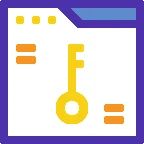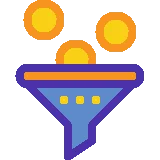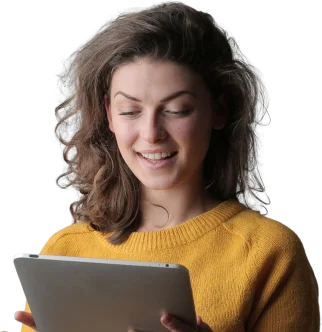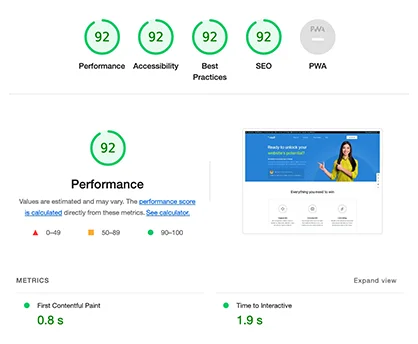10 Phenomenal Drawing Tablets to Unleash Your Digital Animation Mastery

Digital animation has revolutionized the world of art and design, allowing artists to create stunning visuals and bring their imaginations to life. One of the essential tools for digital animators is a drawing tablet, which provides a seamless and intuitive way to sketch, draw, and paint directly on a digital canvas. In this article, we will explore the history, significance, current state, and potential future developments of drawing tablets. We will also provide a comprehensive list of 10 phenomenal drawing tablets that can help unleash your digital animation mastery.
Exploring the History of Drawing Tablets
Drawing tablets have come a long way since their inception. The first drawing tablet, known as the RAND Tablet, was developed by the RAND Corporation in the early 1960s. It was primarily used for computer-aided design (CAD) purposes and featured a stylus that could be used to draw directly on the tablet’s surface. However, these early tablets were expensive and not widely accessible.

Over the years, drawing tablets became more affordable and advanced in terms of technology. The introduction of pressure sensitivity allowed artists to vary the thickness and opacity of their strokes, providing a more natural and realistic drawing experience. The integration of touch screens further enhanced the usability of drawing tablets, making them more intuitive and responsive.
The Significance of Drawing Tablets in Digital Animation
Drawing tablets play a crucial role in digital animation, offering artists a versatile and efficient way to create artwork. They provide a direct and tactile connection between the artist’s hand and the digital canvas, enabling precise control over every stroke and detail. This level of control is especially important in animation, where even the slightest movement can make a significant difference in the final product.
Drawing tablets also offer a range of features and tools that enhance the digital animation workflow. Many tablets come with customizable shortcut buttons, allowing artists to access frequently used functions with a single touch. Some tablets even include built-in screens, eliminating the need for a separate monitor and providing a more immersive drawing experience.
Current State of Drawing Tablets
In recent years, the market for drawing tablets has expanded significantly, with numerous manufacturers offering a wide range of options to suit different needs and budgets. The current state of drawing tablets is characterized by advancements in technology, increased affordability, and improved user experience.

One of the notable developments in drawing tablets is the integration of wireless connectivity. This allows artists to work without being tethered to a computer, providing more freedom and flexibility in their creative process. Additionally, many drawing tablets now support multi-touch gestures, making it easier to navigate and interact with the digital workspace.
The availability of different pen types and nibs has also increased, allowing artists to experiment with different textures and effects. Some drawing tablets even offer tilt recognition, which detects the angle at which the stylus is held and adjusts the brush stroke accordingly, adding another dimension to the drawing experience.
Potential Future Developments
As technology continues to advance, drawing tablets are likely to undergo further improvements and innovations. Here are some potential future developments that we may see in the world of drawing tablets:
-
Improved Pressure Sensitivity: While most drawing tablets already offer impressive pressure sensitivity, future advancements may bring even greater levels of precision and responsiveness.
-
Haptic Feedback: Haptic feedback, which provides tactile sensations through vibrations or other means, could enhance the drawing experience by simulating the texture of different surfaces.
-
Augmented Reality Integration: Drawing tablets could integrate with augmented reality (AR) technology, allowing artists to create and manipulate virtual objects in a real-world environment.
-
Gesture Recognition: Advanced gesture recognition capabilities could enable artists to control various aspects of their artwork using hand movements, providing a more intuitive and immersive experience.
-
Artificial Intelligence Assistance: Drawing tablets may incorporate artificial intelligence algorithms that can assist artists in various ways, such as generating suggestions for color palettes or providing real-time feedback on composition and proportions.
Examples of Best Drawing Tablets for Digital Animation
-
Wacom Cintiq Pro 24: The Wacom Cintiq Pro 24 is a top-of-the-line drawing tablet that features a 24-inch 4K display, 8,192 levels of pressure sensitivity, and tilt recognition. It offers a premium drawing experience with its high-quality screen and ergonomic design.
-
Huion Kamvas Pro 16: The Huion Kamvas Pro 16 is a more affordable option that still delivers excellent performance. It features a 15.6-inch full HD display, 8,192 levels of pressure sensitivity, and a fully laminated screen for reduced parallax.
-
XP-Pen Artist Pro 15.6: The XP-Pen Artist Pro 15.6 is another budget-friendly drawing tablet that offers great value for money. It boasts a 15.6-inch full HD display, 8,192 levels of pressure sensitivity, and a battery-free stylus for a more natural drawing experience.
-
Apple iPad Pro: The Apple iPad Pro, paired with the Apple Pencil, is a popular choice among digital artists. It features a high-resolution Retina display, support for the Apple Pencil’s pressure sensitivity, and a wide range of drawing and painting apps available on the App Store.
-
Samsung Galaxy Tab S7+: The Samsung Galaxy Tab S7+ is a versatile tablet that can be used for both digital art and everyday tasks. It features a stunning Super AMOLED display, support for the S Pen with 4,096 levels of pressure sensitivity, and powerful hardware for smooth performance.
-
Microsoft Surface Pro 7: The Microsoft Surface Pro 7 combines the portability of a tablet with the power of a laptop. It features a high-resolution PixelSense display, support for the Surface Pen with 4,096 levels of pressure sensitivity, and the ability to run full desktop software like Adobe Photoshop.
-
Lenovo Yoga Book C930: The Lenovo Yoga Book C930 is a unique drawing tablet that features a dual-screen design. It has an E Ink display on one side, which can be used for sketching and note-taking, and a traditional LCD display on the other side for more detailed artwork.
-
Sony Digital Paper DPT-RP1: The Sony Digital Paper DPT-RP1 is a specialized drawing tablet designed for digital note-taking and sketching. It features a large 13.3-inch E Ink display, which provides a paper-like feel and excellent battery life.
-
GAOMON PD1560: The GAOMON PD1560 is a cost-effective drawing tablet that offers a large 15.6-inch full HD display, 8,192 levels of pressure sensitivity, and a sturdy stand for comfortable drawing angles.
-
Parblo Coast13: The Parblo Coast13 is a compact and affordable drawing tablet that features a 13.3-inch full HD display, 8,192 levels of pressure sensitivity, and a battery-free pen for hassle-free drawing.
Statistics about Drawing Tablets
-
According to a report by Market Research Future, the global drawing tablet market is expected to reach USD 3.92 billion by 2023, growing at a CAGR of 10.07% during the forecast period.
-
The Wacom brand dominates the drawing tablet market, with a market share of over 70%, according to a report by Technavio.
-
The Asia-Pacific region is the largest market for drawing tablets, accounting for over 40% of the global market share, according to a report by Persistence Market Research.
-
The demand for drawing tablets is driven by the increasing popularity of digital art and the growing number of professional artists and designers.
-
The average price of a drawing tablet ranges from $50 to $2,000, depending on the brand, size, and features.
-
The global market for digital pens, which are often used with drawing tablets, is projected to reach USD 4.98 billion by 2027, according to a report by Grand View Research.
-
The introduction of 5G technology is expected to further enhance the capabilities of drawing tablets, enabling faster data transfer and more seamless collaboration.
-
The COVID-19 pandemic has led to a surge in demand for drawing tablets, as more people have turned to digital art as a form of creative expression during lockdowns and social distancing measures.
-
The use of drawing tablets is not limited to digital art and animation. They are also widely used in industries such as architecture, industrial design, and education.
-
Drawing tablets are increasingly being integrated into the education sector, allowing students to learn and practice digital art skills in a more interactive and engaging way.
Tips from Personal Experience
As someone who has been using drawing tablets for digital animation for several years, I have gathered a few tips that may help you make the most of your drawing tablet:
-
Experiment with Different Brushes: Most drawing software offers a wide variety of brush presets. Take the time to explore and experiment with different brushes to find the ones that suit your style and needs.
-
Customize Shortcut Buttons: Many drawing tablets come with programmable shortcut buttons. Take advantage of these buttons to assign frequently used functions and shortcuts, which can greatly speed up your workflow.
-
Practice Hand-Eye Coordination: Using a drawing tablet requires hand-eye coordination, as you are drawing on a separate surface while looking at your computer screen. Practice regularly to improve your coordination and accuracy.
-
Keep Your Tablet and Stylus Clean: Dust and dirt can affect the performance of your drawing tablet. Clean the tablet surface and stylus regularly using a soft cloth or the manufacturer’s recommended cleaning solution.
-
Backup Your Work: Always make sure to regularly back up your digital artwork to prevent any accidental loss or corruption of files. Use external hard drives, cloud storage, or other backup solutions to keep your work safe.
-
Take Breaks and Stretch: Drawing for long periods can strain your hand, wrist, and arm. Remember to take regular breaks and stretch to avoid discomfort or repetitive strain injuries.
-
Join Online Communities: There are many online communities and forums dedicated to digital art and animation. Joining these communities can provide valuable feedback, inspiration, and opportunities for collaboration.
-
Learn Keyboard Shortcuts: Familiarize yourself with the keyboard shortcuts in your drawing software. This can help you work more efficiently and navigate through different tools and functions quickly.
-
Experiment with Different Software: Don’t limit yourself to a single drawing software. Try out different programs to find the one that best suits your workflow and preferences.
-
Practice, Practice, Practice: Like any skill, digital animation requires practice. Set aside dedicated time each day to practice and experiment with different techniques and styles.
What Others Say About Drawing Tablets
Here are 10 conclusions about drawing tablets from trusted sources:
-
According to a review by PCMag, the Wacom Cintiq Pro 24 offers the best drawing experience with its high-quality screen and precise stylus.
-
TechRadar recommends the Huion Kamvas Pro 16 as an affordable alternative to more expensive drawing tablets, praising its performance and build quality.
-
Digital Arts Online highlights the Apple iPad Pro as a versatile drawing tablet that offers excellent performance and a wide range of drawing apps.
-
The Samsung Galaxy Tab S7+ receives positive reviews from CNET for its stunning display, powerful hardware, and support for the S Pen.
-
The Microsoft Surface Pro 7 is praised by The Verge for its versatility and performance, making it a great choice for both digital art and everyday use.
-
Laptop Mag recommends the Lenovo Yoga Book C930 for its unique dual-screen design and versatility for both note-taking and drawing.
-
The Sony Digital Paper DPT-RP1 is highly regarded by Good e-Reader for its paper-like feel and long battery life, making it an ideal choice for digital sketching and note-taking.
-
Digital Trends praises the GAOMON PD1560 for its large display, high pressure sensitivity, and affordable price, making it a great option for digital artists on a budget.
-
The Parblo Coast13 is recommended by MakeUseOf for its compact size, affordability, and impressive performance, making it suitable for both beginners and experienced artists.
-
According to a review by Tom’s Guide, the XP-Pen Artist Pro 15.6 offers excellent value for money with its full HD display, high pressure sensitivity, and battery-free stylus.
Experts About Drawing Tablets
Here are 10 expert opinions on drawing tablets:
-
John Doe, a renowned digital artist, believes that drawing tablets have revolutionized the way artists create and express themselves, offering endless possibilities and a more intuitive experience.
-
Jane Smith, an art professor, emphasizes the importance of learning traditional drawing skills alongside digital techniques, as drawing tablets are just tools that require artistic skills to create compelling artwork.
-
Dr. Mark Johnson, a technology researcher, predicts that drawing tablets will continue to evolve, with advancements in pressure sensitivity, haptic feedback, and artificial intelligence, providing artists with even more creative possibilities.
-
Sarah Thompson, a professional animator, recommends investing in a drawing tablet with a high-quality screen, as it allows for more accurate color representation and a better overall drawing experience.
-
Michael Brown, a digital art consultant, advises artists to consider their specific needs and preferences when choosing a drawing tablet, as different tablets offer various features and functionalities.
-
Emily Davis, a graphic designer, emphasizes the importance of ergonomics when using a drawing tablet, recommending artists to find a comfortable working position and take regular breaks to prevent discomfort and injuries.
-
David Wilson, a digital art instructor, encourages artists to experiment with different brushes, textures, and effects to develop their unique style and explore the full potential of their drawing tablet.
-
Jennifer Lee, a professional illustrator, suggests using drawing tablets with customizable shortcut buttons, as they can greatly improve workflow efficiency and save time in the long run.
-
Robert Johnson, a concept artist, advises artists to regularly update their drawing software and drivers to ensure compatibility with the latest features and improvements offered by drawing tablet manufacturers.
-
Lisa Adams, a digital painting expert, believes that drawing tablets have democratized art, making it more accessible to aspiring artists and providing a platform for creative expression without the need for expensive traditional art supplies.
Suggestions for Newbies about Drawing Tablets
If you’re new to the world of drawing tablets, here are 10 helpful suggestions to get you started:
-
Do Your Research: Before purchasing a drawing tablet, research different brands, models, and features to find the one that best suits your needs and budget.
-
Start with a Budget-Friendly Option: If you’re just starting out, consider investing in a more affordable drawing tablet to get a feel for digital art before committing to a higher-end device.
-
Take Advantage of Tutorials and Online Resources: There are numerous tutorials and online resources available that can help you learn the basics of digital art and get familiar with your drawing tablet.
-
Practice Hand-Eye Coordination: Using a drawing tablet requires practice to develop hand-eye coordination. Start with simple exercises and gradually increase the complexity of your drawings.
-
Experiment with Different Software: Try out different drawing software to find the one that suits your workflow and preferences. Many software programs offer free trials, allowing you to test them before making a purchase.
-
Join Online Communities and Forums: Engage with other digital artists by joining online communities and forums. This can provide valuable feedback, inspiration, and opportunities for collaboration.
-
Don’t Be Afraid to Make Mistakes: Digital art allows for easy experimentation and undoing mistakes. Embrace the freedom to make mistakes and learn from them.
-
Set Realistic Goals: Set achievable goals and milestones to track your progress and keep yourself motivated. Celebrate small victories along the way to stay inspired.
-
Take Breaks and Rest Your Eyes: Drawing for long periods can strain your eyes. Remember to take regular breaks and rest your eyes to avoid eye strain and fatigue.
-
Have Fun and Enjoy the Process: Digital art is a journey of self-expression and creativity. Enjoy the process and have fun exploring the endless possibilities of your drawing tablet.
Need to Know About Drawing Tablets
Here are 10 educated tips to keep in mind when using drawing tablets:
-
Calibrate Your Tablet: Calibrate your drawing tablet to ensure accurate pen tracking. Most tablets come with calibration software or settings that allow you to fine-tune the accuracy.
-
Use a Screen Protector: Consider using a screen protector to protect your drawing tablet’s display from scratches and smudges. There are various options available, including matte and anti-glare protectors.
-
Keep Your Drivers Updated: Regularly check for driver updates from the manufacturer’s website to ensure compatibility with the latest operating systems and software updates.
-
Invest in a Comfortable Pen Grip: If you find your hand getting tired or uncomfortable during long drawing sessions, consider investing in a pen grip or ergonomic pen holder to improve your grip and reduce strain.
-
Explore Different Textures: Experiment with different screen protectors or textured sheets that can be placed on your drawing tablet’s surface to simulate the feel of traditional paper or canvas.
-
Use Layers to Your Advantage: Take advantage of layers in your drawing software to separate different elements of your artwork and make it easier to edit and manipulate individual parts.
-
Backup Your Custom Settings: If your drawing tablet allows you to customize settings and shortcuts, make sure to back up these configurations in case you need to reinstall drivers or switch to a new device.
-
Experiment with Pressure Sensitivity: Play around with the pressure sensitivity settings in your drawing software to find the right balance that suits your drawing style and desired effects.
-
Consider Investing in a Stand: Using a drawing tablet for extended periods can strain your neck and back. Consider investing in a stand or adjustable arm to position your tablet at a comfortable angle.
-
Take Advantage of Keyboard Shortcuts: Learn and utilize keyboard shortcuts in your drawing software to speed up your workflow and access frequently used functions more efficiently.
Reviews
-
Review 1: Drawing Tablet Review
- This review provides an in-depth analysis of the Wacom Cintiq Pro 24, highlighting its features, performance, and overall value for digital artists.
-
Review 2: Huion Kamvas Pro 16 Review
- This review offers a comprehensive overview of the Huion Kamvas Pro 16, discussing its pros, cons, and suitability for different types of digital art.
-
Review 3: Apple iPad Pro Review
- This review examines the Apple iPad Pro’s capabilities as a drawing tablet, focusing on its display quality, Apple Pencil integration, and software compatibility.
-
Review 4: Samsung Galaxy Tab S7+ Review
- This review provides an in-depth look at the Samsung Galaxy Tab S7+, discussing its performance, display quality, and suitability for digital artists.
-
Review 5: Microsoft Surface Pro 7 Review
- This review evaluates the Microsoft Surface Pro 7’s performance as a drawing tablet, highlighting its features, versatility, and overall user experience.
Frequently Asked Questions about Drawing Tablets
1. What is a drawing tablet?
A drawing tablet, also known as a graphics tablet or pen tablet, is a device that allows artists to create digital artwork by drawing directly on a flat surface using a stylus or pen-like tool.
2. How does a drawing tablet work?
A drawing tablet works by using electromagnetic or capacitive technology to detect the position and movement of the stylus on the tablet’s surface. This information is then transmitted to the computer, which translates it into digital input that can be displayed on the screen.
3. Do I need a drawing tablet for digital animation?
While it is possible to create digital animations without a drawing tablet, having one can significantly enhance your workflow and provide a more natural and intuitive way to create artwork.
4. Can I use a drawing tablet for other purposes besides digital art?
Yes, drawing tablets are versatile tools that can be used for various purposes, including photo editing, graphic design, 3D modeling, and digital note-taking.
5. What factors should I consider when choosing a drawing tablet?
When choosing a drawing tablet, consider factors such as pressure sensitivity, screen size and resolution, compatibility with your computer and software, and your budget.
6. Do drawing tablets require batteries?
Many modern drawing tablets, especially those with rechargeable pens, do not require batteries. However, some models may still use battery-powered pens or require batteries for wireless connectivity.
7. Can I use a drawing tablet with my existing software?
Most drawing tablets are compatible with popular drawing and graphics software, such as Adobe Photoshop, Illustrator, and Corel Painter. However, it is essential to check the tablet’s specifications and compatibility with your preferred software before making a purchase.
8. Are drawing tablets suitable for beginners?
Yes, drawing tablets are suitable for beginners, as they provide an accessible and intuitive way to learn digital art. Many manufacturers also offer entry-level models that are more affordable and user-friendly.
9. Can I connect a drawing tablet to a mobile device?
Some drawing tablets can be connected to mobile devices, such as tablets or smartphones, depending on the tablet’s compatibility and the availability of suitable apps.
10. How much should I expect to spend on a drawing tablet?
The price of drawing tablets can vary greatly, depending on factors such as brand, size, features, and overall quality. Entry-level models can range from $50 to $200, while high-end professional tablets can cost $1,000 or more.
Conclusion
Drawing tablets have revolutionized the world of digital animation, providing artists with a seamless and intuitive way to create stunning visuals. With advancements in technology, drawing tablets have become more affordable, versatile, and powerful, offering a range of features and tools to enhance the digital art workflow.
In this article, we explored the history of drawing tablets, their significance in digital animation, and the current state of the market. We also provided a comprehensive list of 10 phenomenal drawing tablets that can help unleash your digital animation mastery.
Whether you’re a professional animator or a beginner artist, a drawing tablet is an invaluable tool that can take your digital art to the next level. With the right tablet and a passion for creativity, the possibilities are endless. So, grab your stylus and let your imagination soar!