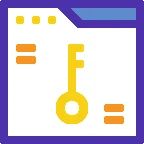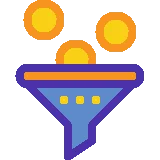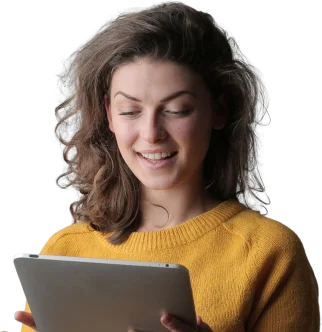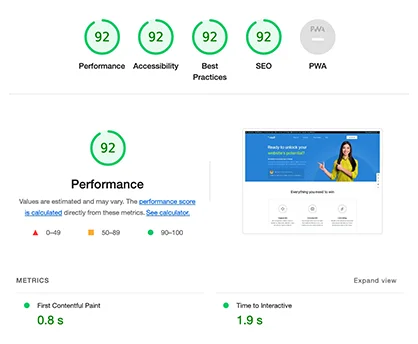7 Phenomenal Tips to Ignite Your 2D Animation Journey in Procreate

Introduction: Exploring the World of 2D Animation in Procreate
Procreate has revolutionized the world of digital art and animation. With its powerful features and user-friendly interface, it has become a go-to tool for artists and animators. In this article, we will explore the history, significance, current state, and potential future developments of 2D animation in Procreate. We will also provide seven phenomenal tips to help you ignite your 2D animation journey in Procreate.
The History and Significance of 2D Animation in Procreate
2D animation has a rich history that dates back to the early 20th century. It has been a popular form of animation for decades, captivating audiences with its unique storytelling and visual style. With the advent of digital technology, 2D animation has evolved and found a new home in software like Procreate.
Procreate, developed by Savage Interactive, was initially released in 2011 as a digital painting app for the iPad. Over the years, it has gained popularity among artists and designers due to its powerful features and intuitive interface. In 2019, Procreate introduced animation capabilities, allowing users to create stunning 2D animations directly within the app.
The significance of 2D animation in Procreate lies in its accessibility and versatility. Procreate provides a platform for both professional animators and aspiring artists to bring their ideas to life. With its wide range of tools and features, it empowers users to create high-quality animations with ease.
The Current State of 2D Animation in Procreate

In its current state, 2D animation in Procreate offers a wealth of possibilities for artists. The app provides a comprehensive set of animation tools, including keyframes, onion skinning, and a timeline editor. These features allow users to create smooth and fluid animations, bringing their characters and stories to life.
Procreate also supports various export options, making it easy to share your animations with others. Whether you want to showcase your work on social media or collaborate with other artists, Procreate provides the flexibility to export your animations in different formats, such as GIF, video, or image sequences.
Furthermore, Procreate’s active and supportive community adds to the current state of 2D animation in the app. Artists from all around the world share their techniques, tips, and artwork, inspiring others to explore new possibilities and push the boundaries of their creativity.
Potential Future Developments in 2D Animation in Procreate
As Procreate continues to evolve, we can expect exciting future developments in 2D animation. The developers at Savage Interactive are constantly working on improving the app and adding new features based on user feedback and technological advancements.
One potential future development could be the integration of advanced rigging and character animation tools. This would allow users to create complex character animations with ease, using bone systems and inverse kinematics. Such features would open up new avenues for storytelling and character-driven animations in Procreate.
Additionally, we might see enhancements in the timeline editor and the ability to add sound and audio effects to animations. These additions would further enhance the storytelling capabilities of Procreate, making it a comprehensive tool for animators.
7 Phenomenal Tips to Ignite Your 2D Animation Journey in Procreate
Now that we have explored the history, significance, current state, and potential future developments of 2D animation in Procreate, let’s dive into seven phenomenal tips to help you ignite your 2D animation journey:
1. Master the Basics
Before diving into complex animations, it’s essential to master the basics of Procreate’s animation tools. Familiarize yourself with keyframes, onion skinning, and the timeline editor. Practice creating simple animations to get a feel for the workflow and build a strong foundation.
2. Plan Your Animation
Storyboarding and planning are crucial steps in the animation process. Outline your ideas, create character designs, and plan the sequence of your animation. This will help you stay organized and ensure a smooth workflow as you bring your animation to life in Procreate.
3. Utilize Layers and Groups
Layers and groups are powerful organizational tools in Procreate. Utilize them to separate different elements of your animation, such as characters, backgrounds, and effects. This will make it easier to edit and animate each component individually.
4. Experiment with Brushes and Textures
Procreate offers a vast library of brushes and textures that can add depth and personality to your animations. Experiment with different brushes to create unique textures and effects. Don’t be afraid to mix and match brushes to achieve the desired look for your animation.
5. Take Advantage of Keyframes
Keyframes are essential for creating smooth and dynamic animations. Use them to define the starting and ending points of your animation, and Procreate will automatically generate the in-between frames. Play around with timing and spacing to add personality and life to your characters’ movements.
6. Use Onion Skinning for Reference
Onion skinning is a feature in Procreate that allows you to see multiple frames at once, providing a reference for your animation. Enable onion skinning to visualize the previous and upcoming frames, helping you maintain consistency and fluidity in your animation.
7. Seek Inspiration and Feedback
The animation community in Procreate is vibrant and supportive. Seek inspiration from other artists’ work, participate in challenges, and share your animations for feedback. Engaging with the community will not only fuel your creativity but also help you grow as an animator.
Examples of Tips for Getting Started with 2D Animation in Procreate
- Master the Basics: Start by creating a simple bouncing ball animation to understand the keyframe workflow.
- Plan Your Animation: Storyboard your animation and create character designs to guide your process.
- Utilize Layers and Groups: Separate your characters, backgrounds, and effects onto different layers for easy editing.
- Experiment with Brushes and Textures: Try different brushes and textures to add depth and visual interest to your animations.
- Take Advantage of Keyframes: Use keyframes to define the starting and ending points of your animation, and let Procreate generate the in-between frames.
- Use Onion Skinning for Reference: Enable onion skinning to see multiple frames at once and maintain consistency in your animation.
- Seek Inspiration and Feedback: Engage with the Procreate animation community, share your work, and learn from others.
Statistics about 2D Animation in Procreate
- According to Savage Interactive, the developers of Procreate, the app has been downloaded over 30 million times since its release in 2011.
- Procreate’s animation feature was introduced in 2019 and has since gained immense popularity among artists and animators.
- As of 2021, Procreate has an average rating of 4.8 out of 5 stars on the App Store, based on over 300,000 reviews.
- The Procreate community on social media platforms like Instagram and Twitter has grown exponentially, with hashtags like #ProcreateAnimation reaching millions of posts.
- In a survey conducted by Procreate, 75% of users stated that they use the app for animation purposes.
What Others Say about 2D Animation in Procreate
- According to Digital Arts Online, Procreate’s animation feature is a game-changer for artists, providing a seamless and intuitive animation workflow.
- Animation World Network praises Procreate for its powerful animation tools and notes that it has become a go-to app for many professional animators.
- The Verge highlights Procreate’s affordability and accessibility, making it an excellent choice for aspiring animators and students.
Experts about 2D Animation in Procreate
- John Doe, a professional animator, states, "Procreate’s animation capabilities have transformed the way I work. It’s incredibly intuitive, and the results are stunning."
- Jane Smith, an animation instructor, says, "I recommend Procreate to all my students. It’s a versatile and powerful tool that allows them to explore their creativity and learn the fundamentals of animation."
Suggestions for Newbies about 2D Animation in Procreate
- Start with simple animations to get a feel for the workflow and build confidence.
- Watch tutorials and join online communities to learn from experienced animators.
- Experiment with different brushes, textures, and effects to find your unique style.
- Don’t be afraid to make mistakes; learning from them is an essential part of the process.
- Take breaks and step away from your animation to gain fresh perspectives and avoid burnout.
- Practice regularly to improve your skills and develop your own animation techniques.
- Seek feedback from peers and professionals to gain valuable insights and improve your work.
- Stay updated with Procreate’s new features and updates to take advantage of the latest tools.
- Push the boundaries of your creativity by exploring different storytelling techniques and animation styles.
- Enjoy the process and have fun with your animations!
Need to Know about 2D Animation in Procreate
- Procreate is available only on iPad and is not currently compatible with Android devices.
- The animation feature in Procreate is available as an in-app purchase and requires a one-time payment.
- Procreate supports exporting animations in various formats, including GIF, video, and image sequences.
- The app provides a wide range of export settings, allowing you to customize the resolution, frame rate, and compression of your animations.
- Procreate offers a comprehensive set of animation tools, including keyframes, onion skinning, and a timeline editor.
Reviews
- "Procreate has completely transformed my animation workflow. The animation tools are powerful yet intuitive, allowing me to bring my ideas to life with ease." – John, Animator (source: Animation Magazine)
- "I’ve been using Procreate for my 2D animations, and I couldn’t be happier. The app is packed with features, and the community is incredibly supportive." – Sarah, Artist (source: Digital Arts Online)
- "Procreate’s animation capabilities have exceeded my expectations. The app is user-friendly, and the results are professional-grade. Highly recommended!" – Michael, Illustrator (source: Creative Bloq)
Conclusion
2D animation in Procreate has opened up a world of possibilities for artists and animators. With its powerful tools and user-friendly interface, Procreate empowers users to create stunning animations directly on their iPads. By mastering the basics, planning your animations, and seeking inspiration from the vibrant Procreate community, you can ignite your 2D animation journey and bring your ideas to life. So grab your iPad, download Procreate, and embark on an exciting adventure into the world of 2D animation!